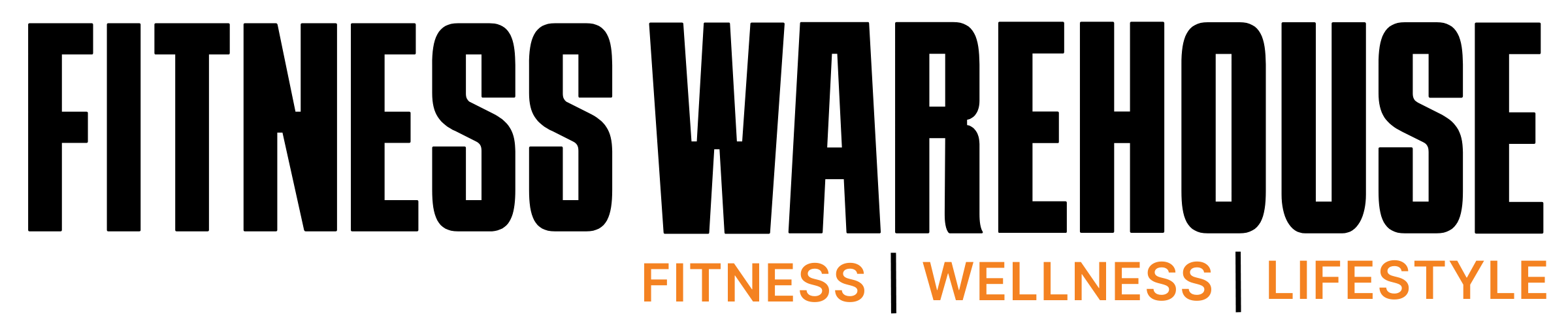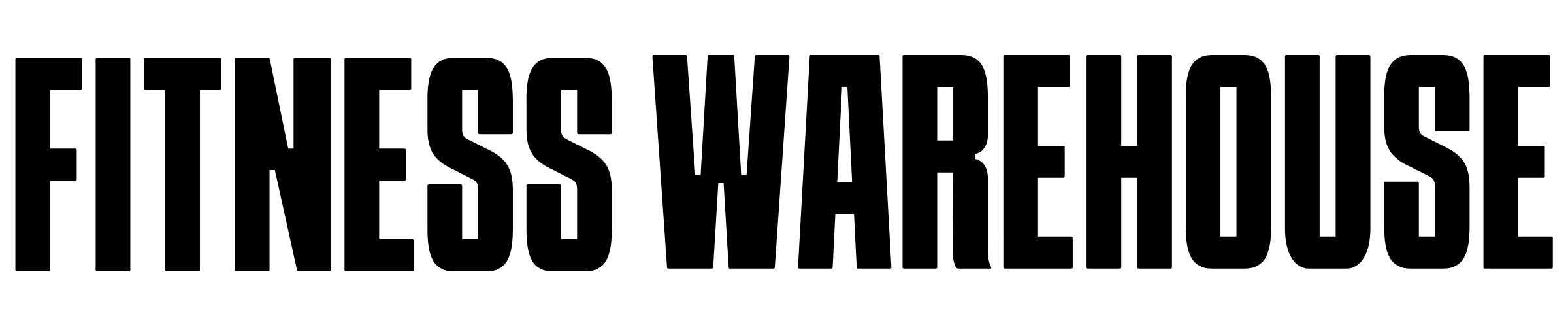Email Whitelisting
Thank you for subscribing to Fitness Warehouse Australia.
Many e-mail and internet companies are now using programs to block unwanted e-mail, often called spam.
Sometimes, however, these programs block e-mail you want to get.
Scroll down to learn more about what you can do to ensure that you don't miss out on all of our best news, tips and promotional offers.
To Ensure You Are Receiving Your Fitness Warehouse Emails Do The Following:
Be sure to add the corresponding Fitness Warehouse email addresses to your email white list to ensure the best chance of receiving our content and updates.
A whitelist is a list of accepted items or persons in a set…. a list of e-mail addresses or domain names from which an e-mail blocking program will allow messages to be received.
Why is this important?
Unsolicited, unwanted advertising e-mail, commonly known as “spam”, has become a big problem. It’s reached such proportions that most e-mail services and Internet Service Providers (ISPs) have put some sort of blocking or filtering system in place or begun relying on self-proclaimed blacklists to tell the good guys from the bad.
Fitness Warehouse applauds their intention to protect you from spam, but everyone agrees that the current systems for stopping spam are far from a perfect solution. They often block e-mail that you’ve requested, but that fits somebody’s idea of what spam looks like. The more responsible anti-spam activists are working hard to cut down on these “false positives”, but in the mean time, you might unexpectedly find you’re not getting your subscription’s content…
As it happens, there’s something you can do to keep your subscription’s content from falling into the false positive trap. You can fight the blacklists with a “white-list”.
White-list us now, before your delivery is interrupted.
Of course, every e-mail system is different. Below are instructions for some of the more popular ones. If yours isn’t here, please contact your ISP’s customer service folks for their instructions. (Forward the answer to us, and we might add it!) If you’re using some sort of spam filtering or blocking software yourself (in addition to what your ISP provides), we’ve also listed instructions on how to exempt your subscription from some of the more popular of those programs.
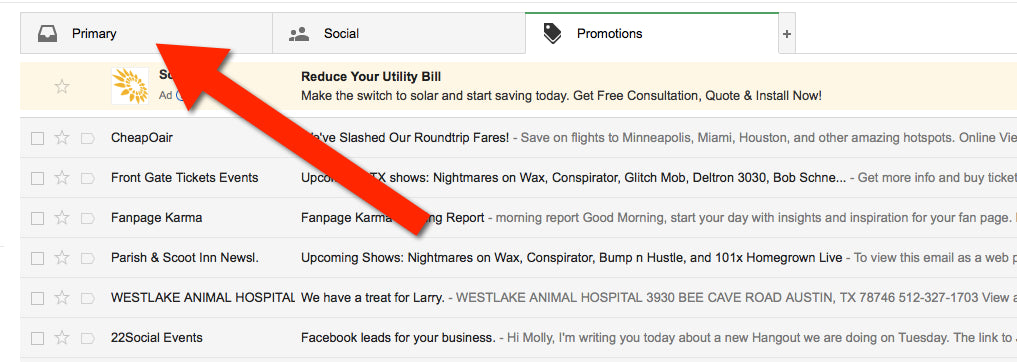
Gmail:
1. In your inbox, locate an email from inquiries@fitnesswarehouse.com.au.
2. Drag this email to the “primary” tab of your inbox.
3. You’ll see that our emails will go to your primary folder in the future!
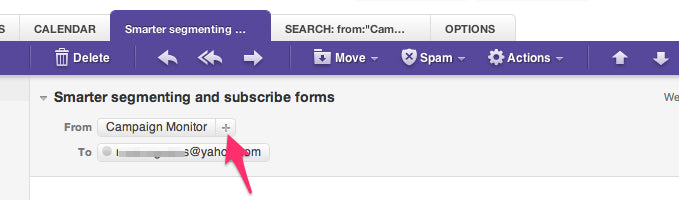
Yahoo! Mail
When opening an email message, a “+” symbol should display next to From: and the sender’s name. Select this and an “Add to contacts” pop-up should appear. Select “Save”:
Mac Mail
Step 1: Select “Mail”
Step 2: And “Preferences” from the top menu.
Step 3: In the “Preferences” window, click the “Rules” icon.
Step 4: Click the “Add Rule” button.
Step 5: In the “Rules” window, type a name for your rule in the “Description” field.
Step 6: Use the following settings: “If any of the following conditions are met: From Contains.” Type the sender’s email address in the text field beside “Contains.”
Step 7: Select “Move Message” and “Inbox” from the drop-down menus.
Step 8: Click “Ok” to save the rule.
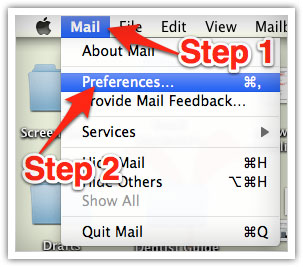
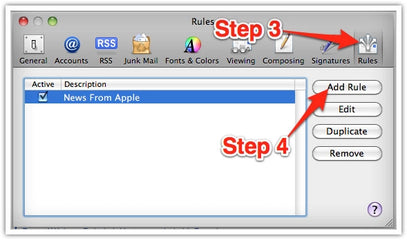
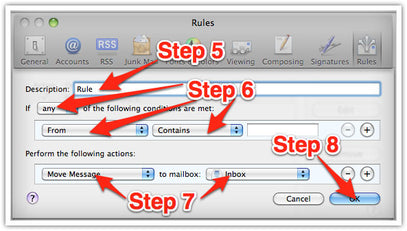
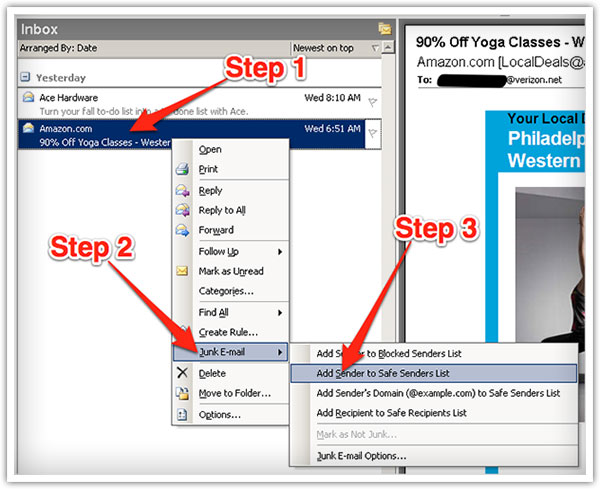
Outlook 2003 & Later
Step 1: Right-click on the message in your inbox.
Step 2: Select “Junk E-mail” from the menu.
Step 3: Click “Add Sender to Safe Senders List.”